|
|
#3 | ||
|
Join Date: Oct 2004
Location: Opole, Poland
Posts: 14,276
|
0.0: "I downloaded the game, WTF do I do now"?
The game you downloaded is packed into one large file (called an "archive"). In order to run the game, you must unpack it first. If you have Windows XP, there is a very basic ZIP packer/unpacker built into the system. Let's face the facts, however: it's nearly useless. Windows users are advised to download and install WinRar. Total Commander is optional, but I suggest you install it also, as it's far more convenient to use than the basic Windows file manager (and VERY convenient for handling your DOS game collection). Note: I'm hearing some people accusing Abandonia of being a scam because the programs I mentioned above are shareware. You are not required to use these specific programs. They're my personal preference, BUT there are free alternatives to both of them that are equivalent in functionality - 7-ZIP and FreeCommander, for one. Mac OS and Linux users should refer to the comparison of archivers on Wikipedia to find one for their systems (make sure your unarchiver of choice can unpack ZIP and RAR archives). If you don't know where your game has been downloaded, it's recommended to check "My Documents" (or your local equivalent) - that's typically the default place where your internet browsers save them. I suggest you come up with some reasonable single location to put your games in. Remember that each game should be placed in an individual subdirectory, and also that those that hold DOS games (particularly those you'll run under DOSBox) should have names no longer than eight characters and not containing spaces (this is because DOS - and consequently also DosBox - has trouble with those). Now, it doesn't really matter what these names are - as long as you remember what directory has which game, it's allright. My own preference is to place them all on drive F, under directory labeled "Dosgames", but if you like it better you can create a "Games for Dos" directory in your "My Documents" directory or an "oldgames" directory directly on your C drive (or anywhere you like, really). This tutorial uses an example of C:\Oldgames, but if you want you can substitute it with your preferred location and name of the games directory. It doesn't matter as long as you know where it is. Let's download "Power Dolls" from the site and unpack it to C:\oldgames\  Here is the archive, sitting nicely on our Desktop. NOTE: WinRar can create a path to extract to, but if you're using a different unpacker, you might have to create the directory manually. Double-click on the downloaded file in your explorer window to open it. 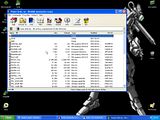 As you can see, this particular archive does not contain a pre-made directory with the game files in it (some archives do). We'll have to include that in our plan. The archive you have downloaded from the site already contains a directory - the example is also used to illustrate what to do if an archive does not contain one. Without selecting any files, click on the "Extract To" icon. Yes, that huge icon with words "Extract to" written under it.  The program currently wants to unpack the game under a subdirectory of wherever the archive was. Unfortunately, this also happens to not be the way we need it, so we'll tell it to do it elsewhere. To go with our example using C:\Oldgames as the games directory, let's change the textbox to say C:\Oldgames\Dolls. Why that last part? As I said, this particular archive does not contain a directory - without adding the \Dolls to the destination, the files would end up scattered in your games directory in one huge mess, neither pretty nor convenient. In your case, since the archive on Abandonia contains a directory, you only have to put C:\Oldgames as the destination.  Now, click on OK. Just to make sure we unpacked our files to the right location and not - for example - the third moon of Jupiter, we'll make sure they are where they're supposed to be.     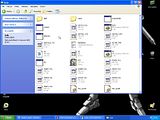 Dead on target. Now let's get this show on the road and discuss actually getting your game to run. Last edited by The Fifth Horseman; 22-01-2013 at 10:42 AM. |
||

|
|
|
|
 Similar Threads
Similar Threads
|
||||
| Thread | Thread Starter | Forum | Replies | Last Post |
| Dosbox 0.66 / 0.70 Newbie Guide - Wip | The Fifth Horseman | General compatibility fixes | 17 | 19-08-2012 12:33 PM |
| dosbox guide help | Aaron | Troubleshooting | 17 | 21-11-2007 12:56 PM |
| dosbox guide help | noob needs help | Troubleshooting | 4 | 29-10-2007 04:09 PM |
| Dosbox Guide Not Helping. | KillerLettuce | Troubleshooting | 16 | 28-11-2006 01:30 PM |
|
|
||