
Now that we installed DOSBox, we have to set it up. We will make changes to autoexec.bat. Autoexec.bat is located at the bottom of the DOSBox configuration file.
Installation will create start program menu group called DOSBox-0.63 which will include program shortcut, default configuration shortcut, readme file and uninstall shortcuts.

To setup our installation, we will select DOSBox.conf. This configuration file is loaded only if you start DOSBox from start menu!

Configuration file will open in your default text editor (usually Notepad). Use side scroll to move to bottom of the file, as we will edit only autoexec. Autoexec will run as soon as we start DOSBox, and we like to mount drives in configuration so that we don't have to mount them every time we start DOSBox.
Below "#Lines in this section will be run at startup" type next commands:
mount C C:\DOS\CDrive
mount D D:\ -t cdrom (or any other letter of your CD drive)
C:
CLS
Your file should look like this:
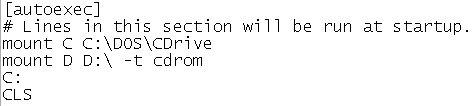
First line tells DOSBox to mount C:\DOS\CDrive as C drive. In other words, when you start DOSBox, your C drive hard disk will be actually subfolder CDrive. Second line will mount your CDRom. If your CD rom has different letter then D, change it according to your CD Drive letter (for example if it is E, change D:\ to E:\)
Next line tells DOSBox that we like to use C drive. This line is necessary, as DOSBox alone starts at Z drive. We can't install games or play them from Z drive, as that's system drive.
Bottom line is optional, and it will only clear the screen.
NOTE: When changing between different drives in DOSBox, do not type "cd c:", but only "c:".
Save your configuration by selecting save from file menu.

We are done with setting up DOSBox, so you can close notepad.
