|
|||||||
| Memberlist | Forum Rules | Search | Today's Posts | Mark Forums Read |
| Search Forums: | Click here to use Advanced Search |

|
|
|
Thread Tools | Display Modes |
|
|||||||
| Memberlist | Forum Rules | Search | Today's Posts | Mark Forums Read |
| Search Forums: | Click here to use Advanced Search |

|
|
|
Thread Tools | Display Modes |
|
|
|
|
#1 | ||
|
Join Date: Oct 2004
Location: Opole, Poland
Posts: 14,276
|
1.4 LOL IT LIVES!!!
You can now delete the "NCinst" directory from your hard drive - it will not serve any purpose now that you've installed Norton Commander. Let's make DOSBox run Norton Commander on startup, shall we? As you might have guessed, to do that you need to open DOSBox.conf and go to autoexec section. At the end, type in a new line that says C:\NC\NC.exe  Also, as games are just so much better to play in fullscreen mode than in a puny window (coincidentally, "Hulk smash puny window" springs to mind), let's make DOSBox start in fullscreen mode. Go to the beginning of the config file and change the line that says "fullscreen=false" to say "fullscreen=true". However, if we did only that, DOSBox would display "stretched" and not really useable at all. To prevent that from occuring, also change "fullresolution=original" to "fullresolution=1024x768" (this makes DOSBox use a set resolution in fullscreen mode) and "output=surface" to "output=ddraw" (this will automatically stretch the width of the display to match your desktop dimensions). Finally, we need to enable aspect correction (for games that use 320x200 and 640x400 resolutions). Scroll down to find the line saying "aspect=false" and change it to "aspect=true". NOTE: While output=ddraw is preferable for the new users because of its versatility, you might want to experiment with using output=overlay and the various avaliable scaler options (a comparison of several of them can be found here) Now that we're done doing that, let's run DOSBox yet another time (I said you're going to spend a lot of time with it, didn't I?) So, Norton has started and everything. So maybe let's double-click on "PDolls" to open the directory and then again on "PD.EXE" to run the game? Not yet, because there is one last thing we need to make sure of. Let's see if the game's sound configuration is correct (most of the games downloadable from Abandonia should be pre-configured to run with DOSBox' default settings, but it's a good habit to make sure about that - and if you download a game from elsewhere, there is no guarantee it'll be pre-configured the right way at all). Let's run Install.exe and see what we've got (don't worry if you don't know what half of these things mean, we'll get to it in a moment). Other games may have different configuration utilities (also using different names, like setup, config etc), but the basics of what you need to configure are more or less the same: 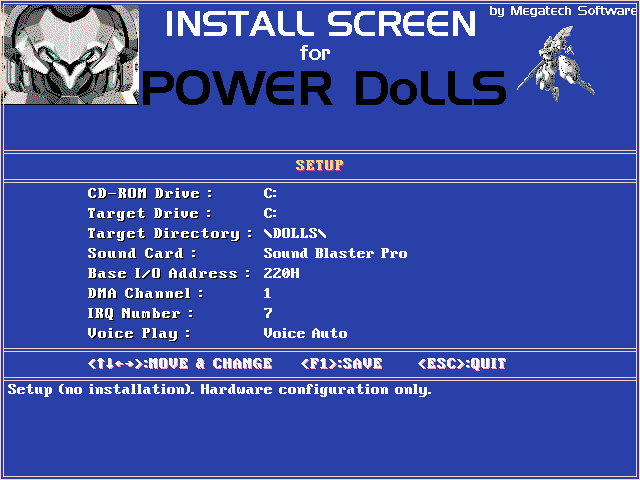 Now, what are these? Soundcard is the type of sound device the game uses (it doesn't have anything to do with the one installed in your PC - DOSBox incorporates emulation of the neccesary sound hardware). VDMSound and DOSBox emulate Sound Blaster 16 by default, but as you have just found out - the game doesn't have the option to use it. Next closest model is Sound Blaster Pro, so let's use that one. IRQ, DMA (sometimes referred to as DRQ) and Adress are three settings important for the sound to work. All you need to remember about them is that VDMSound and DOSBox both use IRQ 7, DMA 1 and Adress 220 as the default values. Move the highlight to the top line, where it says "Installation". Press left or right arrow to change it to "Setup". This will make the setup save the configuration without attempting to reinstall the game. Let's save these settings (in this case, F1 does it) and exit by pressing Escape. NOTE: The type of emulated sound card can be changed in Dosbox.conf (the setting is named sbtype). Also there, you can change the IRQ, DMA and Adress values for it, but modifying those is not recommended (since you can cause yourself a lot of trouble in configuring the games). NOTE: Each emulated Sound Blaster card is compatibile with its precedessors, altough some games and programs may refuse to recognize Sound Blaster 16 as a valid Sound Blaster compatibile device. For that reason, I personally suggest changing the emulated soundcard to Sound Blaster Pro 2 (as that one does not suffer from those problems). Now run "PD.EXE" and enjoy the game. In theory, that's all you need to know to run games. The thing with theory is, however, that it never stands up to the practice. Therefore, we'll meet again in the next part of the guide. Have fun and see you in the datastream! Last edited by The Fifth Horseman; 27-03-2009 at 10:41 AM. |
||

|
|
|
|
#2 | ||
     Join Date: Sep 2007
Location: ,
Posts: 26
|
Thank you so much!
 k: k: |
||

|
|
|
|
#3 | ||
  Join Date: Nov 2012
Posts: 1
|
Thanks so much! I was brought up on DOS... It's been a long time, and now I'm using a Mac... Your guide was VERY helpful.
Keep up the awesome work!: 3: |
||

|
|

|
|
 Similar Threads
Similar Threads
|
||||
| Thread | Thread Starter | Forum | Replies | Last Post |
| Dosbox 0.66 / 0.70 Newbie Guide - Wip | The Fifth Horseman | General compatibility fixes | 17 | 19-08-2012 12:33 PM |
| dosbox guide help | Aaron | Troubleshooting | 17 | 21-11-2007 12:56 PM |
| dosbox guide help | noob needs help | Troubleshooting | 4 | 29-10-2007 04:09 PM |
| Dosbox Guide Not Helping. | KillerLettuce | Troubleshooting | 16 | 28-11-2006 01:30 PM |
| Thread Tools | |
| Display Modes | |
|
|
||