|
|
#1 | ||
       Join Date: Mar 2006
Location: ,
Posts: 4,613
|
This tutorial explains an easy way to play DOS games that require a CD, as well as how to install them step by step. You must have read the basic DOSBox tutorial beforehand. Advanced users who understand the advanced DOSBox tutorial have no business here really.
There are two parts to this tutorial: how to install a DOS game from a CD or CD image file for the first time; and then how to play it. Both must be done in DOSBox. Often a DOS game can be installed from a CD so that this is no longer necessary to play, and this is preferable if possible; in that case follow this tutorial to install, but refer back to the basic tutorial to play. We'll cover both real CDs and image files (ISOs etc. such as you can download from our ISO Cellar). Some parts are common to both cases and some are particular to each. As far as DOSBox, old games, and new computers go, image files are actually more handy if you need the CD to play (to install just use what you have); so even if you have a real CD, to play it may be better to make an image file out of it yourself--you can use ImgBurn for example. But you can also play with the real CD if you want, although it will be slower. If you downloaded an image file from a link in our ISO Cellar, they're sometimes compressed into RAR, 7z or ZIP archives. First of all you need to get the disk image (which is usually an ISO file, or a pair of CUE/BIN files, the CUE one being very small) out of the archive. Most people won't have any problem extracting the content of a compressed archive, you can use archiving software such as 7-Zip. Sometimes the archives from our ISO Cellar were required to be separated in several volumes; just open the first one and the archiving software will find all the content. InstallingFirst create an empty folder where you want the game to be installed. 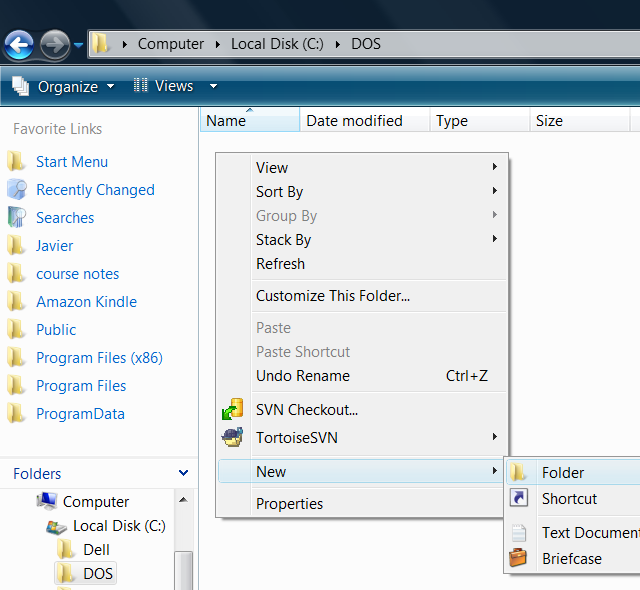 - If you're using a real CDDrag the empty folder onto the DOSBox shortcut. 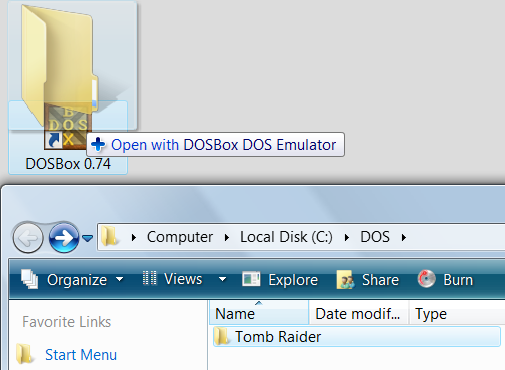 A DOSBox window will open. Enter the following command: Code:
mount d "E:\" -t cdrom 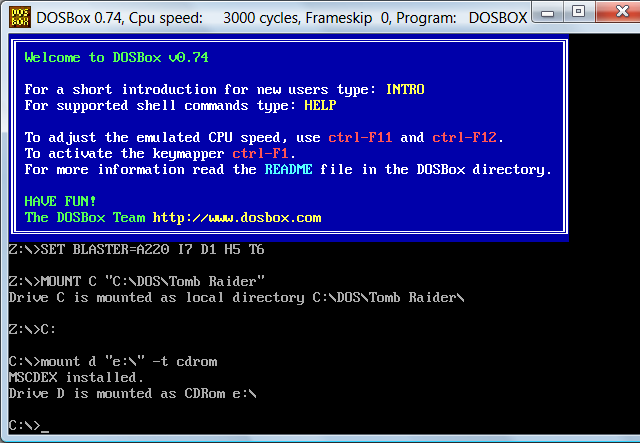 Assuming your CD drive letter is E:, otherwise modify the command accordingly, for example if your CD drive letter is D: Code:
mount d "D:\" -t cdrom - If you're using a CD imagefirst of all move it right into the new (and otherwise empty) folder. Then drag the image file onto the DOSBox icon, and DOSBox will open with everything mounted automatically. 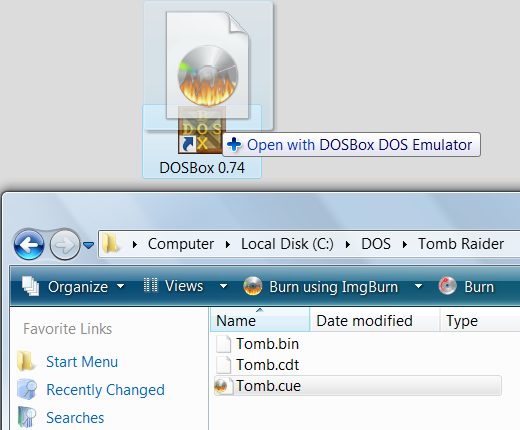 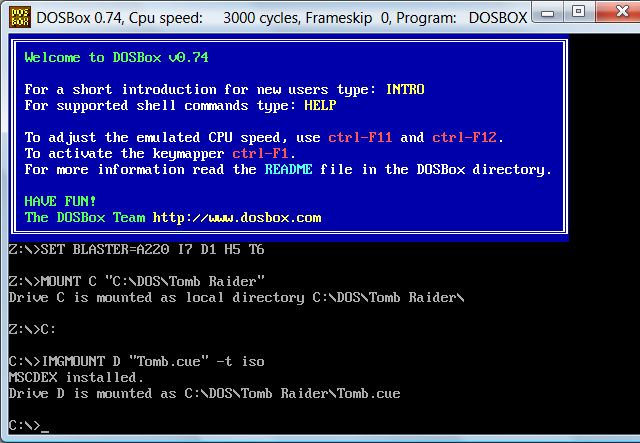 Either way,now just install the game. The installation instructions should be on the CD itself, the case cover, or the manual. Usually it comes down to running a program in the CD called "setup" or "install". In DOSBox the CD will be accessible as drive D:, regardless of your real CD drive letter (and the folder we just created will be the C: hard drive in DOSBox, regardless of your read hard drive letters). 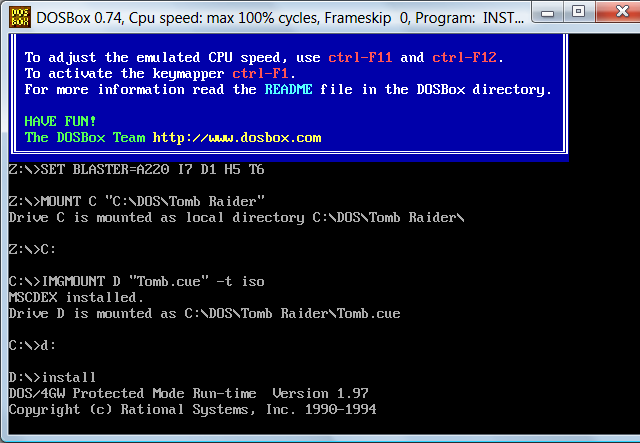 The installation program will inform you of its progress and instruct you if necessary. If it's slow, as always in DOSBox you can speed it up by pressing Ctrl+F12 a few times (if you overdo it press Ctrl+F11 to decrease cycles), unless the DOSBox window title bar already shows "Cpu speed: max 100% cycles". The installation program will create another folder below ours, and may ask us to choose its name; note it down (in our example, "TOMBRAID"). 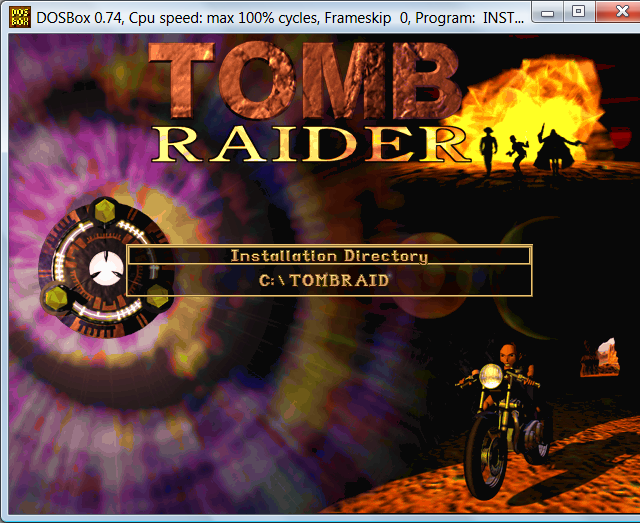 If possible choose a "full installation" so that the CD isn't further required to play the game. In this (ideal) case, you are done with this tutorial and you can refer back to the basic DOSBox tutorial on how to play PlayingAccording to the basic tutorial, in order to play a game we only need to drag the startup program file onto the DOSBox icon. The problem is that if the game requires a CD this isn't enough, because the game won't be able to find the CD inside DOSBox; 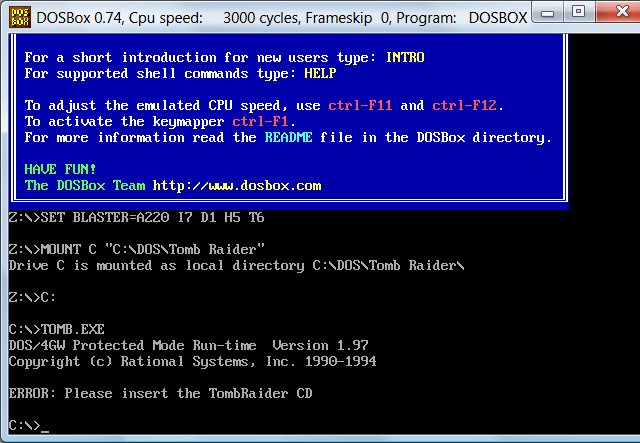 but with a little extra setup it can be made just as simple. Open up Notepad (you can click on the Windows Start menu > "Run..." and enter "notepad") and write the following lines:
Now save this script file into our first folder. It's very important that the name of the file you save ends in ".BAT" 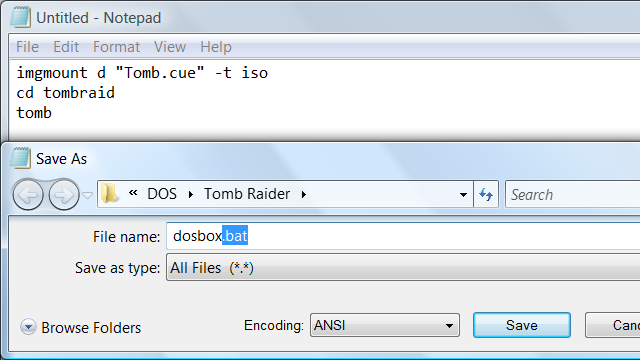 Finally the game runs by simply dragging this new script file onto the DOSBox shortcut. 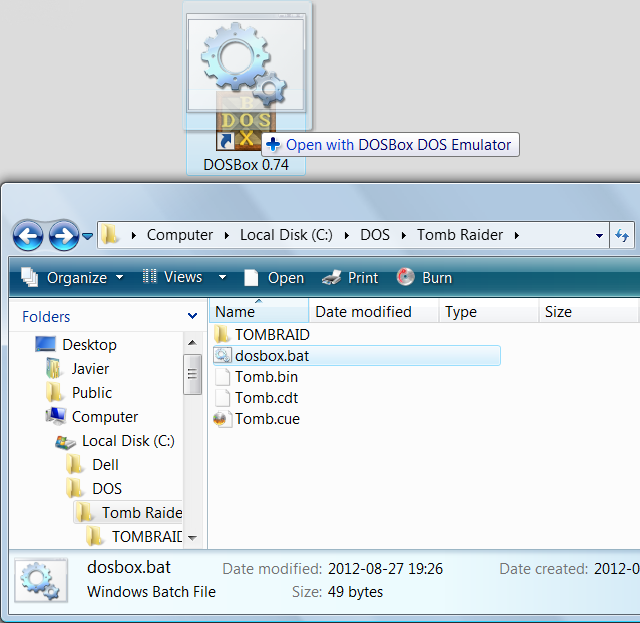 The good news is that this (drag'n dropping) is the only thing we'll ever need to do ever again every time we want to play. Enjoy! 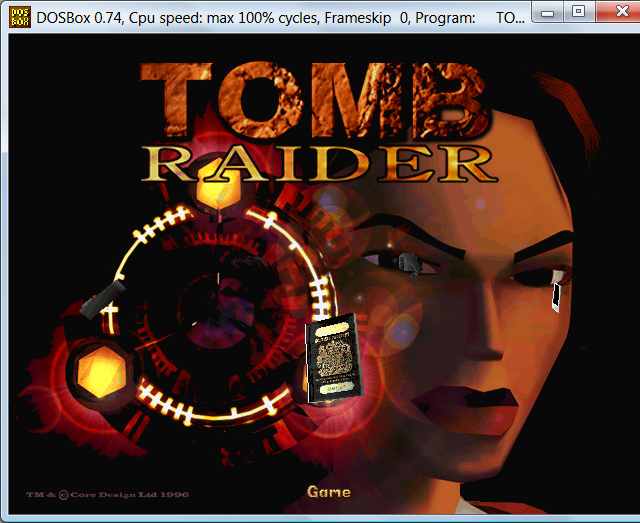 Last edited by Japo; 29-08-2012 at 03:38 PM. |
||

|
|
|
|
 Similar Threads
Similar Threads
|
||||
| Thread | Thread Starter | Forum | Replies | Last Post |
| Video Dosbox Tutorial | DarthHelmet86 | Tutorials | 4 | 08-02-2011 06:19 PM |
| Dosbox Tutorial Recording | DarthHelmet86 | Troubleshooting | 7 | 24-01-2011 04:16 PM |
| Abandonia's Dosbox Tutorial | Rogue | Old Suggestions | 11 | 02-03-2006 06:48 PM |
| Help With The Dosbox Tutorial. | gamebounty | Tech Corner | 28 | 21-02-2006 04:52 PM |
|
|
||